Do I need a fast internet connection to use Seenspire?
There are a few factors to keep in mind when answering this question. After all, the required internet speed and bandwidth varies for chosen feed layout and the content of the feed you're displaying.
However, we work hard to make our feeds display smoothly in the widest possible range of circumstances. Seenspire can even be run on a 4G connection that has a minimum of 5 Mbps!
We do recommend using Seenspire on WiFi or an Ethernet connection.
Approximate minimum requirements are listed below:
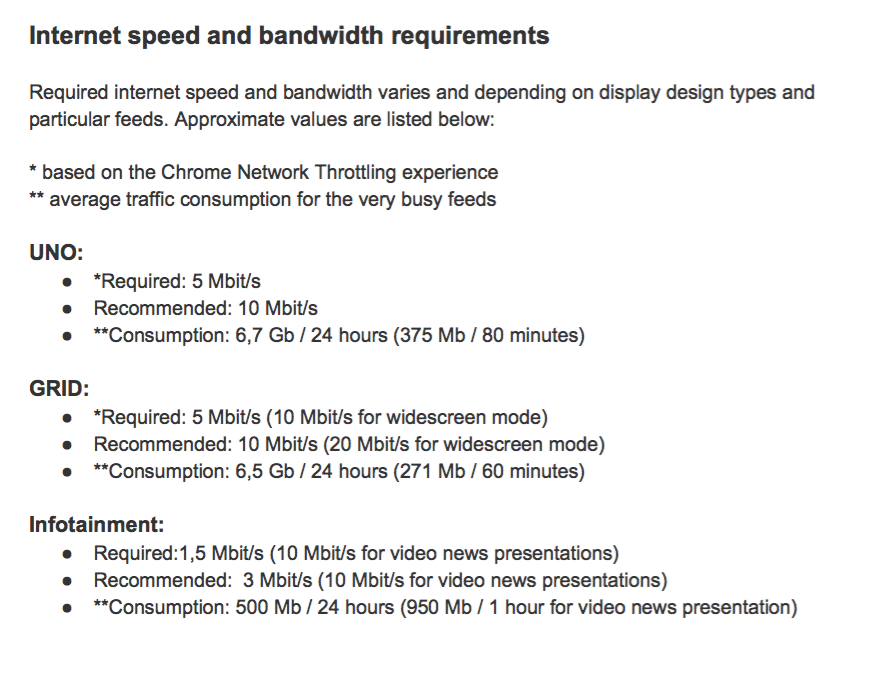
Related Articles
How can I use a Seenspire Stream on my Barco clickshare device?
To use a Seenspire Stream in your Barco Digital Signage follow the steps below. Step 1: Activate the Seenspire app and Barco Digital Signage 1. Login to your XMS Cloud. Navigate to "Marketplace" --> "Digital Signage" and activate "Barco Digital ...How to Use Seenspire Feeds in Appspace?
There are two options to use Seenspire content (Feeds and Stream) in Appspace. Option 1: Use the Seenspire Appspace Card Seenspire has an integration with Appspace, allowing you to easily display your content using the Seenspire card.If you haven’t ...How do I use the Seenspire feed URL?
Seenspire feeds are HTML-based, to make them compatible with a wide array of display solutions. Just paste the URL in a browser, and you will see the Seenspire content stream instantly. Seenspire is built to also be used as a standalone solution. You ...Which payment methods can I use to pay my Seenspire subscription
Seenspire accepts the following payment methods: Credit Card When you receive your Seenspire invoice, click the link in the email, and you will be redirected to a secure page to fulfil your payment. We support the following Credit Cards: Visa, AMEX, ...Register your screen with Seenspire
Seenspire makes it easy to display automated, engaging content on your screens. You can use Seenspire content on any device that supports HTML content. Follow the steps below to register your Business TV or device with Seenspire: Step 1: Register ...