How do I create a My Content feed?
Creating a "My Content" feed takes 3 simple steps.
Step 1. Create Feed
Click on the "+" button to create your feed.
If this is your first Seenspire feed then click "Add your Content".
Step 2. Add your content
Under "Add Content" click "New Message".

The character limit for the heading is 100 characters, and 300 characters for the paragraph.
In one post, you can upload up to 5 images or 1 video.
The size limit is 75MB/image or video.
You can type your message, upload images or videos.
After adding your message, you can choose between "Publish Post" or "Save to drafts". You can add as many messages as you like.
 Publish Post: Your post will be published immediately and visible in your feed.
Publish Post: Your post will be published immediately and visible in your feed.Save to Drafts: The post will be saved in the Drafts section, where you can review, approve, or edit it before publishing.

To make edits to a post under drafts, click on the text. After editing, click the "Save" button. Please note that only the text can be edited, not the visuals.
To make edits after your message is approved, navigate to "Add Content" → "Approved" and click the "Edit" button. You will be redirected to the "Draft" section, where you can edit your message.
To add a new post, click "New Message".
Step 3: Copy the feed URL to display on your screens
You can preview your feed and copy the URL under "Copy Feed URL".
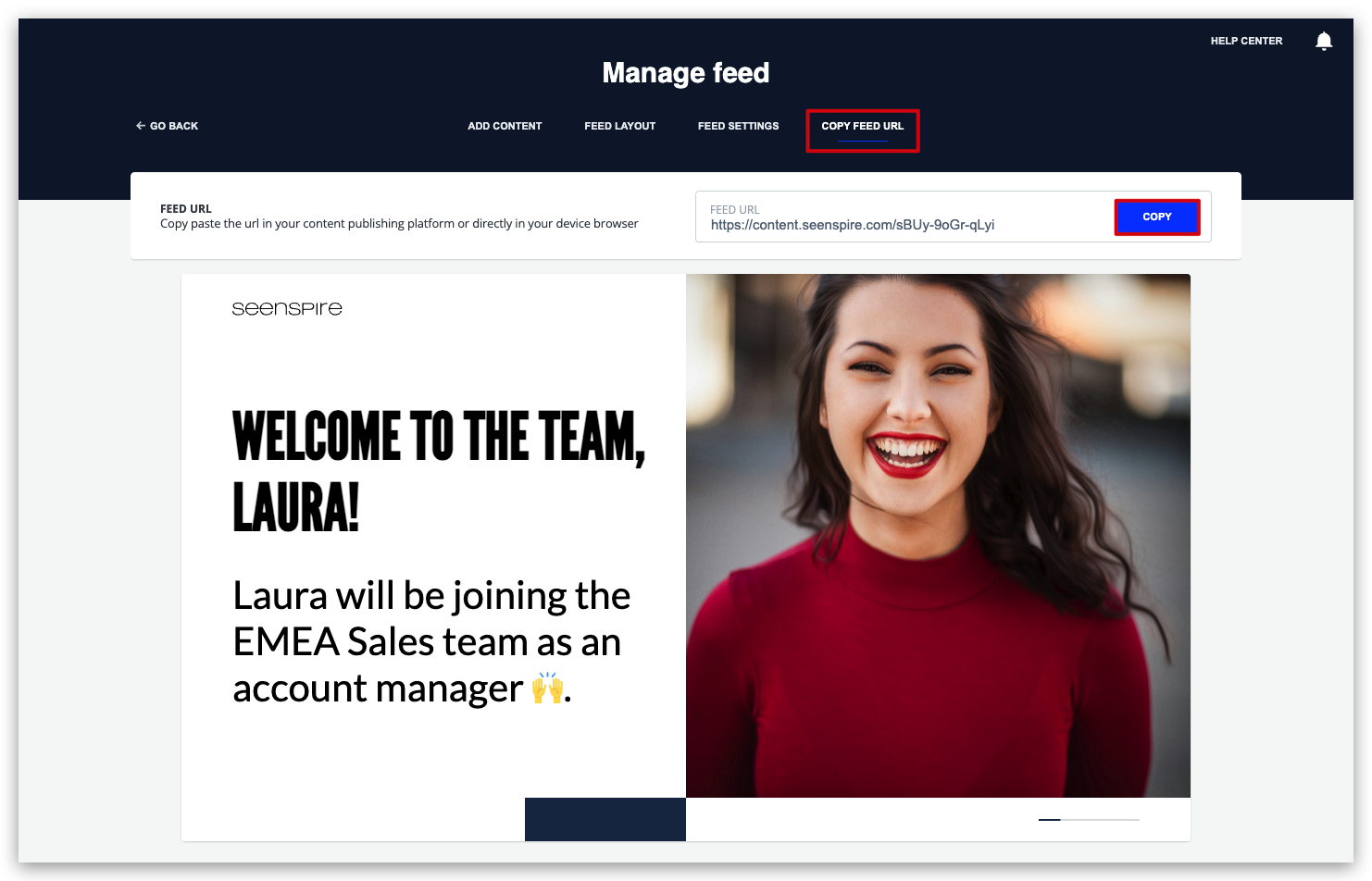
Related Articles
How can I upload my own content In Seenspire?
To upload your own content: text, images, and videos, use the "My Content" feed. Seenspire will automatically format your posts to ensure a seamless and consistent viewing experience across all your feeds. The "My content" feeds come with ...How do I create a Collaboration feed?
Creating a Collaboration feed takes 3 simple steps. Click on Connections. 2. Click on Create Collaboration Feed. In the next page, you'll be setting up your feed. If you have never created a Collaboration feed before, you'll have to first connect ...How do I create a Social Media feed?
Creating a social feed takes 3 simple steps, 1. Click on Connections 2. Click on Create a Social Media feed. On the next page, you'll be setting up your feed. If you have never created a Social feed before, you'll have to first connect (authenticate) ...What is a My Content Feed?
In the context of Seenspire, "My Content" feeds refer to the personalized messages and media that you upload to Seenspire. Currently, the feeds support text, images, and videos. Seenspire automatically designs the content of your posts to ensure a ...What is a Social Feed?
In the context of Seenspire, "Social Content" refers to the content sourced from various Social media integrations. Currently, you can source, curate, and display Social content from: Facebook Instagram (for business) LinkedIn You can pull and ...