How to edit a Seenspire Stream?
Once your Stream is created, you can edit the number of slides in each feed, select the duration per slide, and change the order of feeds.
1. Click "Show Streams"
2. Click the "Stream Options" button to edit your Stream.
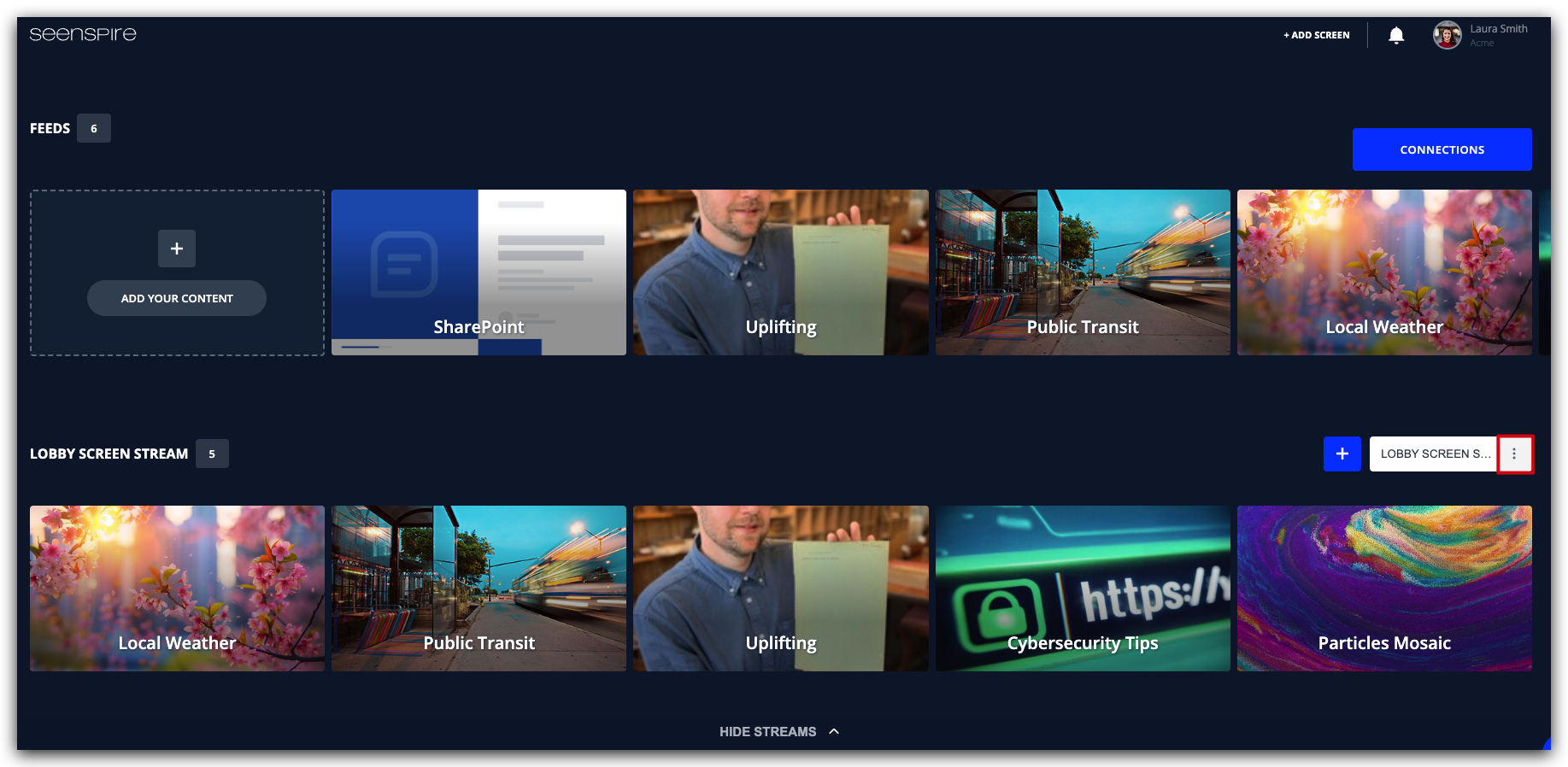
3. Select "Manage Stream".
If you have multiple Streams, make sure you select the correct Stream to edit.
Under the "Edit Stream" tab, you can edit the number of slides in each feed, determine the duration per slide, and change the order of feeds.
To change the order of feeds, simply drag and drop the feed in the desired order.
To avoid predictability, you have the option to shuffle feeds within a Stream. Once the shuffle order feature is enabled, the feeds in your Stream will show in random order.
To schedule content for specific date, days or time, you can set up dayparting. More information on dayparting can be found here.
If you temporarily want to remove a specific feed from your Stream, you can hide it. The feed will be hidden from your stream until you decide to show it again.
It is also possible to permanently delete a feed from your Stream.
You can also edit a specific feed in your Stream.
The Stream URL remains the same. After editing, the changes will automatically reflect on your screen within 1 minute.
Related Articles
How can I create a Seenspire Stream?
Creating a stream takes 3 simple steps. Step 1: Create your Stream 1. Click "Show Streams" 2. Click the "+" button to create your stream The number of streams you can create is unlimited. 3. Name your stream Give your stream a recognisable name. The ...What is a Seenspire Stream?
A Stream is made of multiple feeds you have selected and/or created, delivered as a single URL. The Stream is ready to be published to your registered device, displayed on any browser-enabled device or CMS. For more information on how to create a ...How can I edit a feed?
Once you've added/created a Feed, you can find it again under the "Feeds" section. You can edit your Feed under "Feed Options." Feed Settings Navigate to Dashboard → Select your feed → Feed Options → Feed Settings. Under Feed Settings, you can do the ...How can I use a Seenspire Stream on my Barco clickshare device?
To use a Seenspire Stream in your Barco Digital Signage follow the steps below. Step 1: Activate the Seenspire app and Barco Digital Signage 1. Login to your XMS Cloud. Navigate to "Marketplace" --> "Digital Signage" and activate "Barco Digital ...Do I need to whitelist any URLs to stream Seenspire content?
URLs to whitelist In order to stream Seenspire content correctly, there are certain URLs that must be added to your firewall's whitelist. The following URLs must be allowed by your firewall: http(s)://*.seenspire.com/* ...