Seenspire trial upgrade
As an Account Owner of a Seenspire account with an active plan, you can temporarily upgrade your current plan to trial different content types before purchasing.
Activating the trial upgrade
To start your trial upgrade, log in to your Seenspire account.
 Depending on your current active plan, the process may vary slightly.
Depending on your current active plan, the process may vary slightly.1. If your current active plan is : Infotainment
Navigate to Connections, select an app and click "Start your free trial".
2. Your current active plan is: Connections.
Scroll down to the Infotainment catalog and select any Infotainment feed, and click "Start your free trial".

If you are interested in more guidance, do not hesitate to book a demo session.
 For the next 14 days, you can try all Seenspire content types with no limitations for free.
For the next 14 days, you can try all Seenspire content types with no limitations for free.Upgrading your current plan
You can upgrade your plan at any time. To upgrade your current plan, click "Upgrade Current Subscription".
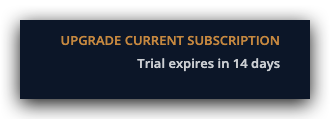
Select the plan you would like to upgrade to and click "Request approval".
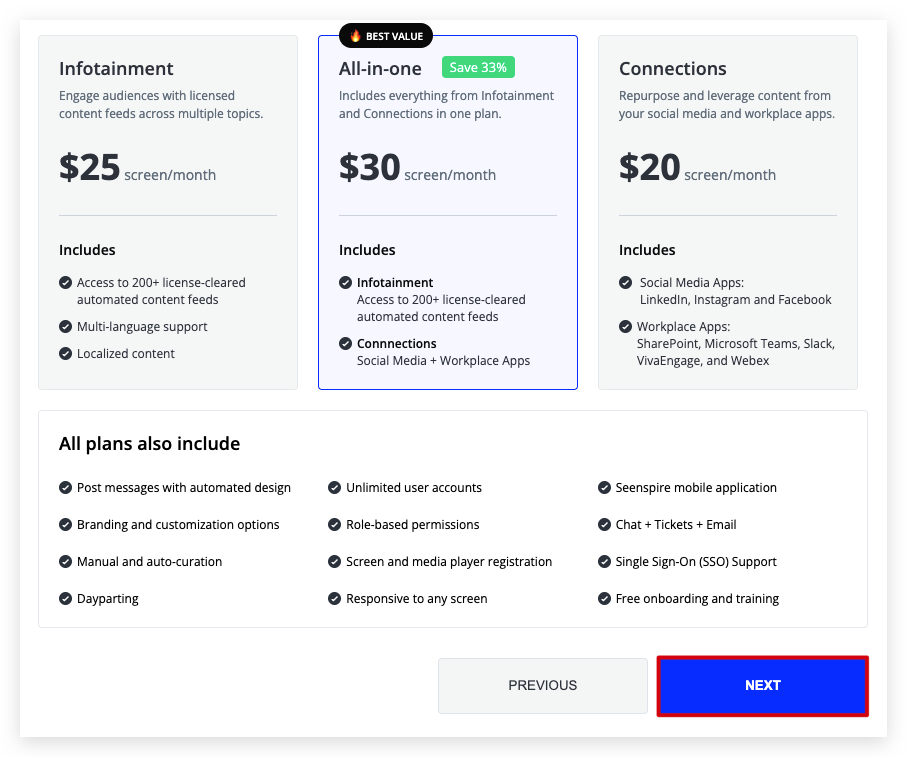

If you decide not to upgrade, no further action will be required on your end. After 14 days, your account automatically switches back to your current plan at your current price. You will have preview-only access to all feeds selected or created during the trial.
Related Articles
What happens at the end of my trial?
The feeds you created during your trial will stay available in your Seenspire account, however, you will not be able to stream them on your screens. We will also be sending you two reminder emails as you near the end of your 14-day trial period. If ...How to Use Seenspire Feeds in Appspace?
There are two options to use Seenspire content (Feeds and Stream) in Appspace. Option 1: Use the Seenspire Appspace Card Seenspire has an integration with Appspace, allowing you to easily display your content using the Seenspire card.If you haven’t ...Register your screen with Seenspire
Seenspire makes it easy to display automated, engaging content on your screens. You can use Seenspire content on any device that supports HTML content. Follow the steps below to register your Business TV or device with Seenspire: Step 1: Register ...What is a Seenspire Stream?
A Stream is made of multiple feeds you have selected and/or created, delivered as a single URL. The Stream is ready to be published to your registered device, displayed on any browser-enabled device or CMS. For more information on how to create a ...Which Workplace apps does Seenspire support?
Seenspire currently supports SharePoint, Power BI, Slack, Microsoft Teams, VivaEngage (Yammer), and Webex. We will add more integrations in the future as they become relevant to our users. For further questions, please do not hesitate to contact us ...