Setting up default Curation
As an Account Owner, you can set up and modify your organization's default curation.
Click your Account Name in the upper right-hand corner, and select Global Settings.Here you can specify a set of global feed settings that will apply to all feeds you select or create.
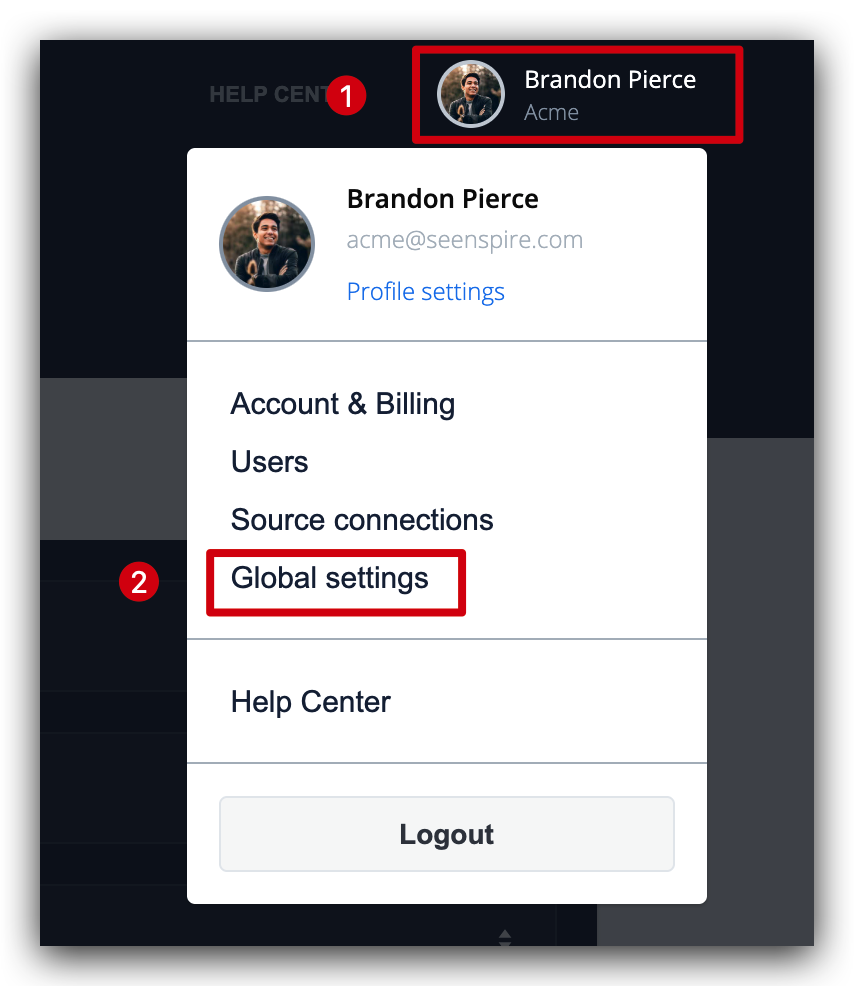
Click your Account Name in the upper right-hand corner, and select Global Settings.
Here you can specify a set of global feed settings that will apply to all feeds you select or create.
Setting up default Curation
You can use Custom Word Filter to prevent posts containing a specific word from appearing on your display. Most Seenspire users use this feature to skip posts about sensitive (political) topics or to remove posts about competitors.
For Social and workplace feeds, we also offer the ability to block specific social/ workplace accounts. You can simply enter the name of the account in the Accounts Filter section. This way, none of their posts will show up in your feed.
Related Articles
Setting up my organization’s branding
As an Account Owner, you can set up and modify your organization's default branding. Click your Account Name in the upper right-hand corner, and select Global Settings. Here you can specify a set of global feed settings that will apply to all feeds ...Can I create Global Settings that apply to all feeds?
Yes, you can create global settings that apply to all feeds. Click your Account Name in the upper right-hand corner, and then select Global Settings. Here you can specify a set of global feed settings that apply to all feeds you select or create. ...How do I create a Workplace feed?
Creating a Workplace feed takes 3 simple steps. Navigate to Connections. 2. Select workplace app. In the next page, you'll be setting up your feed. If you have never created a Workplace feed before, you'll have to first connect (authenticate) your ...How can I curate and filter content?
One of Seenspire's key objectives is to ensure that users are always in control of what appears on their screens. Therefore we offer several curation levels to help you manage and curate your content. You can moderate content in your feeds either ...How to pull Hashtag content from Instagram?
Pulling Hashtag content takes three simple steps, Click on Create feed On the next page, you'll be setting up your feed. If you haven't created a Social feed before, you'll have to first connect (authenticate) your company's social media accounts to ...