What are the layout design options for My Content feeds?
The layout design of My Content feeds adapts automatically according to the type of content shared in your post.
1. Image +Text
a. Image + Heading + Paragraph | b. Image + Paragraph | |
c. Image + Heading | d. Image slider + Text |
2. Images Only
a. Single image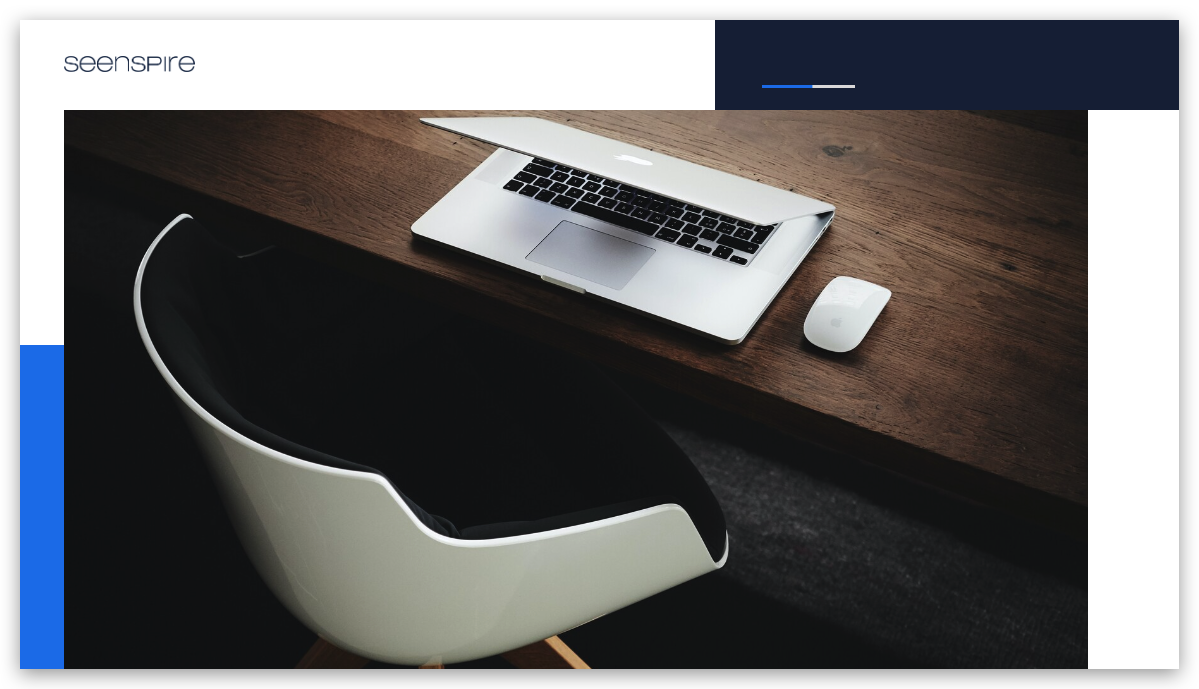
b. Two images
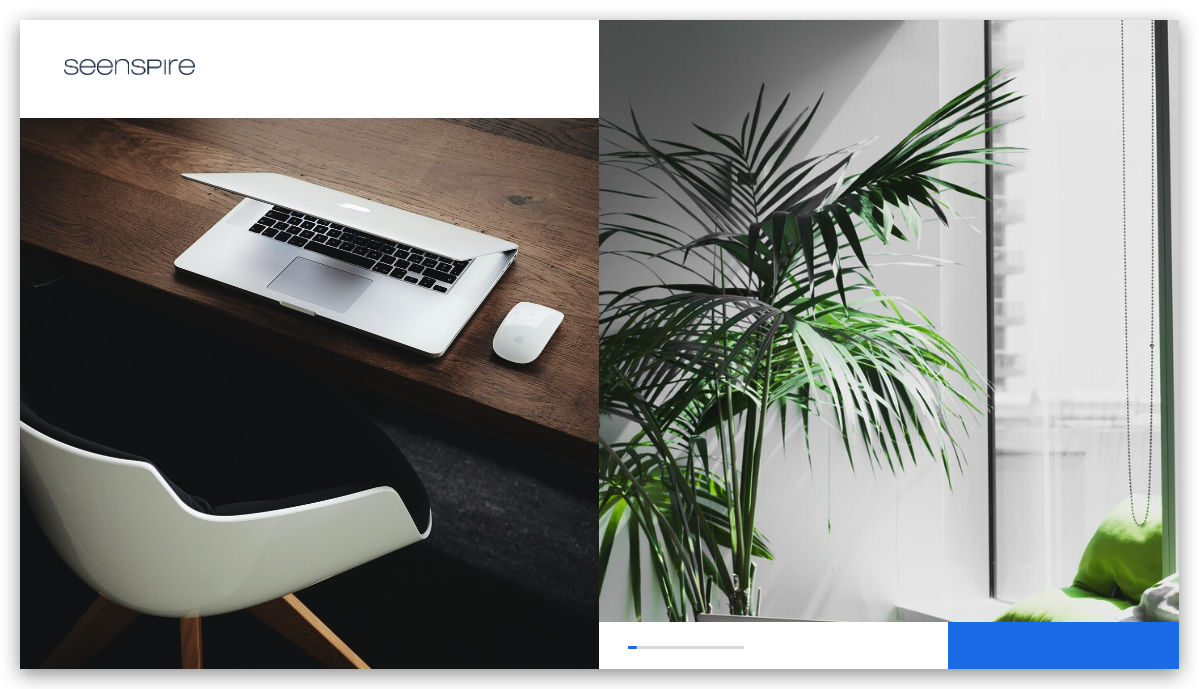
c. Three images
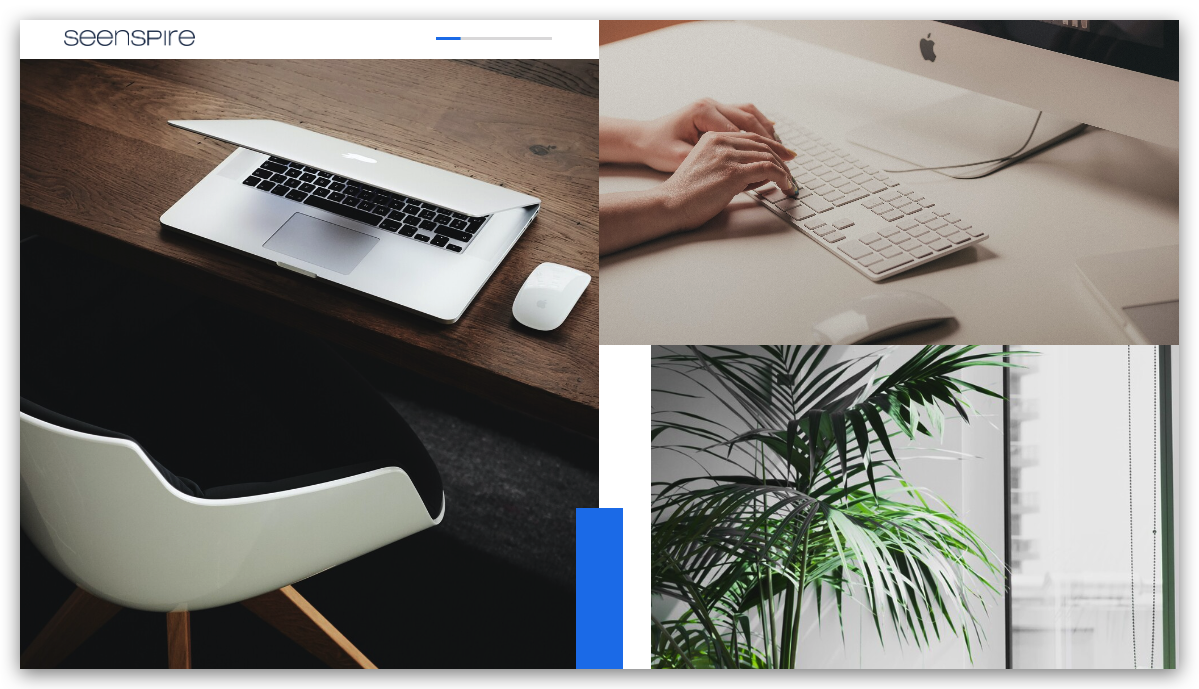
d. Four or Five images
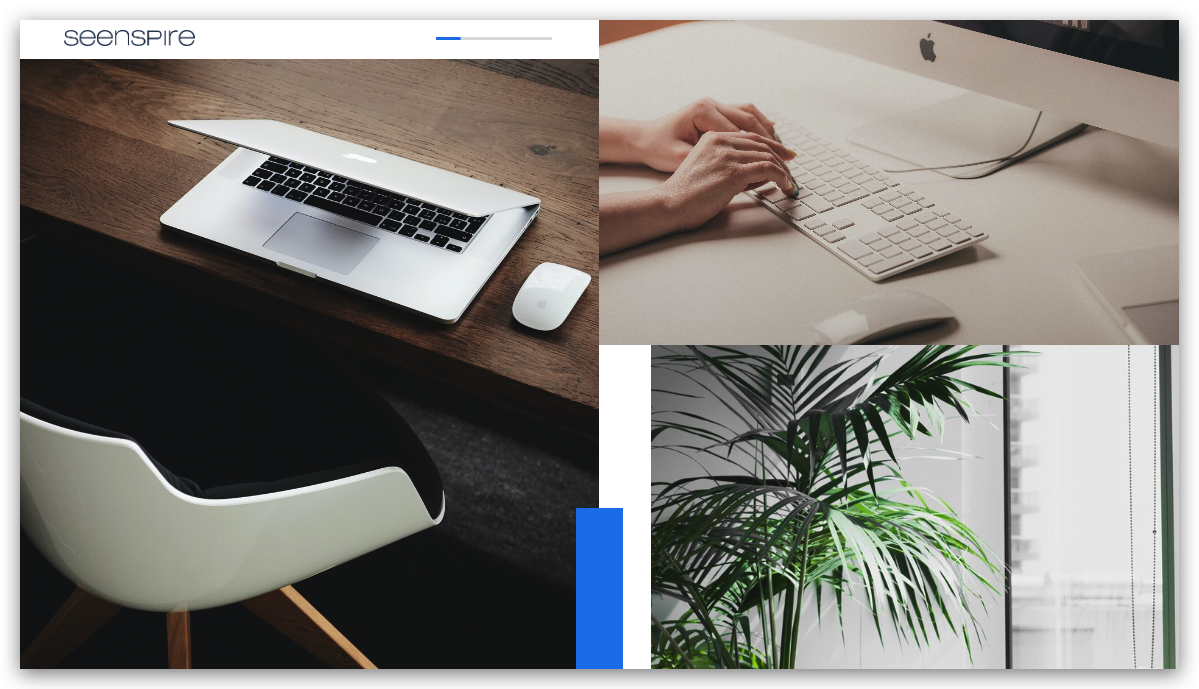
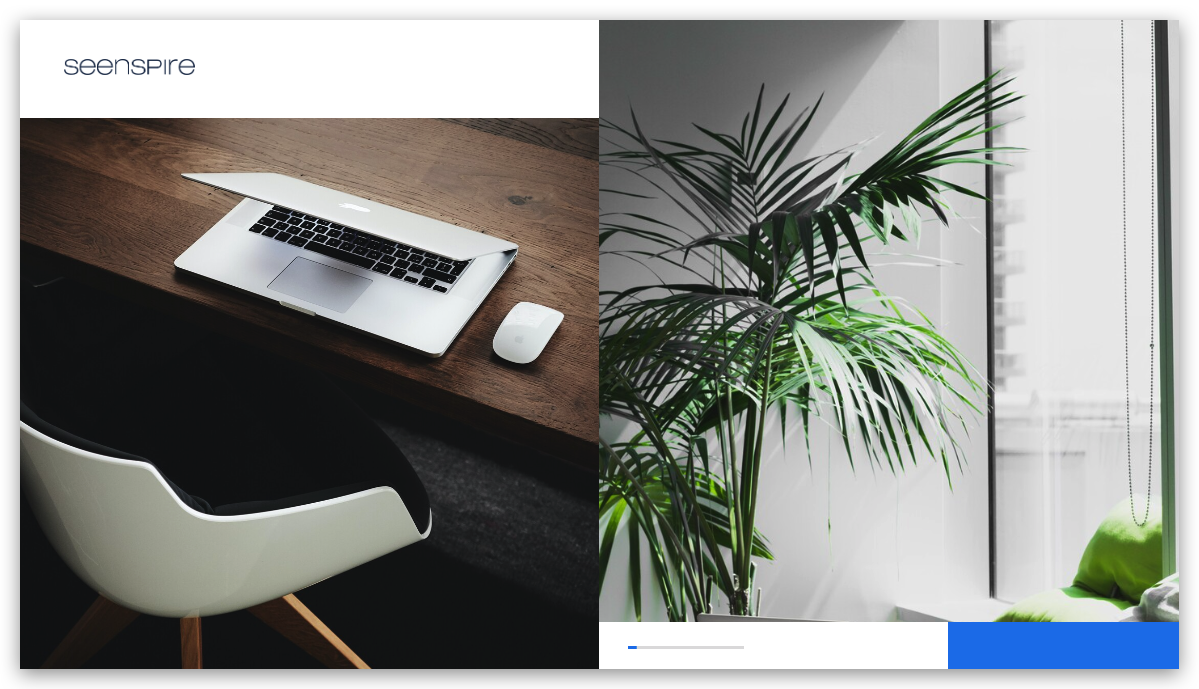
a. Single image
b. Two images
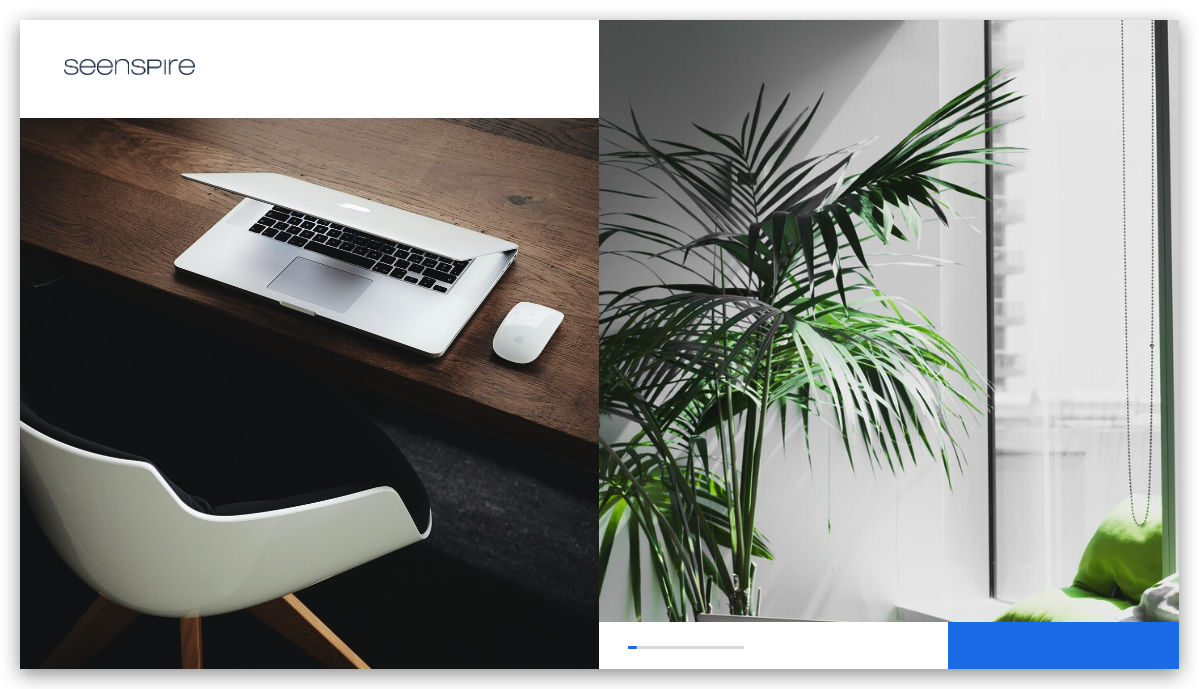
c. Three images
d. Four or Five images
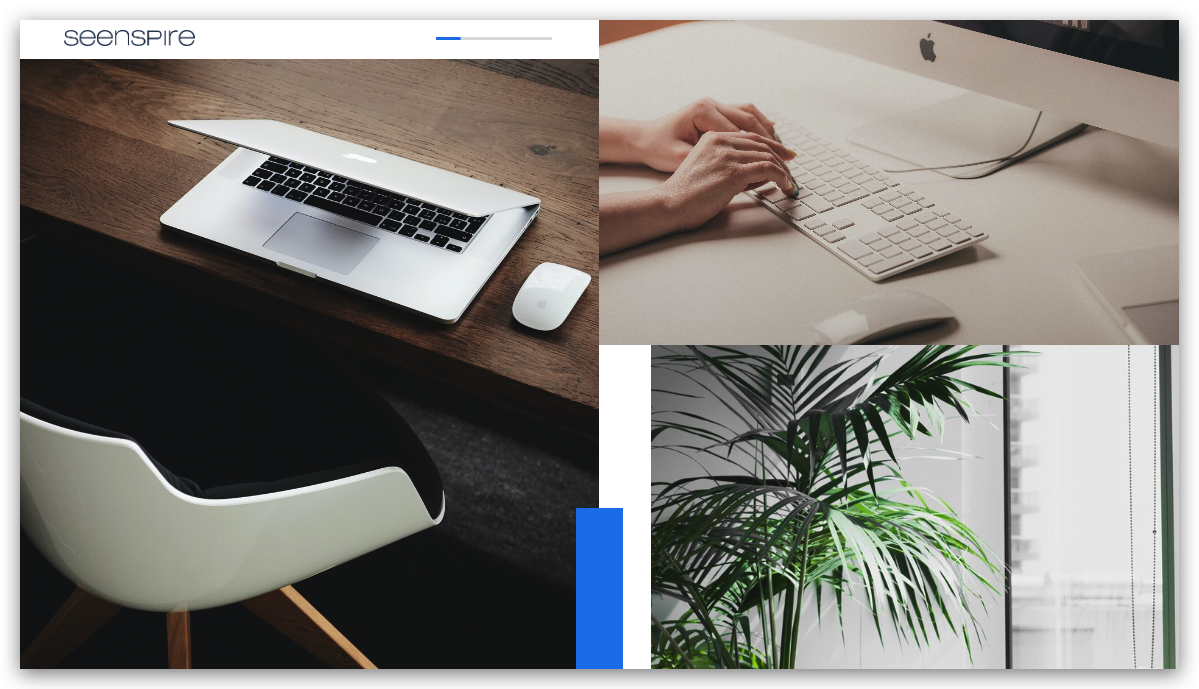
 It's possible to add up to 5 images in one post.
It's possible to add up to 5 images in one post.3. VIDEO
a. Video only
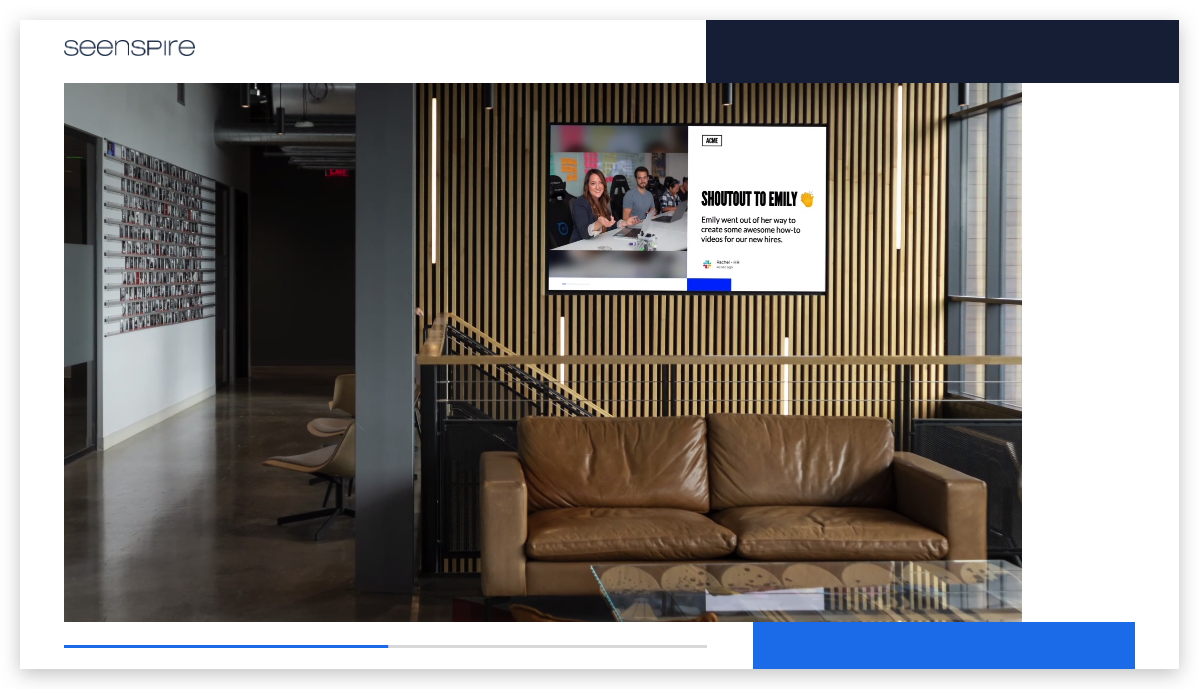
b. Video + Heading + Paragraph
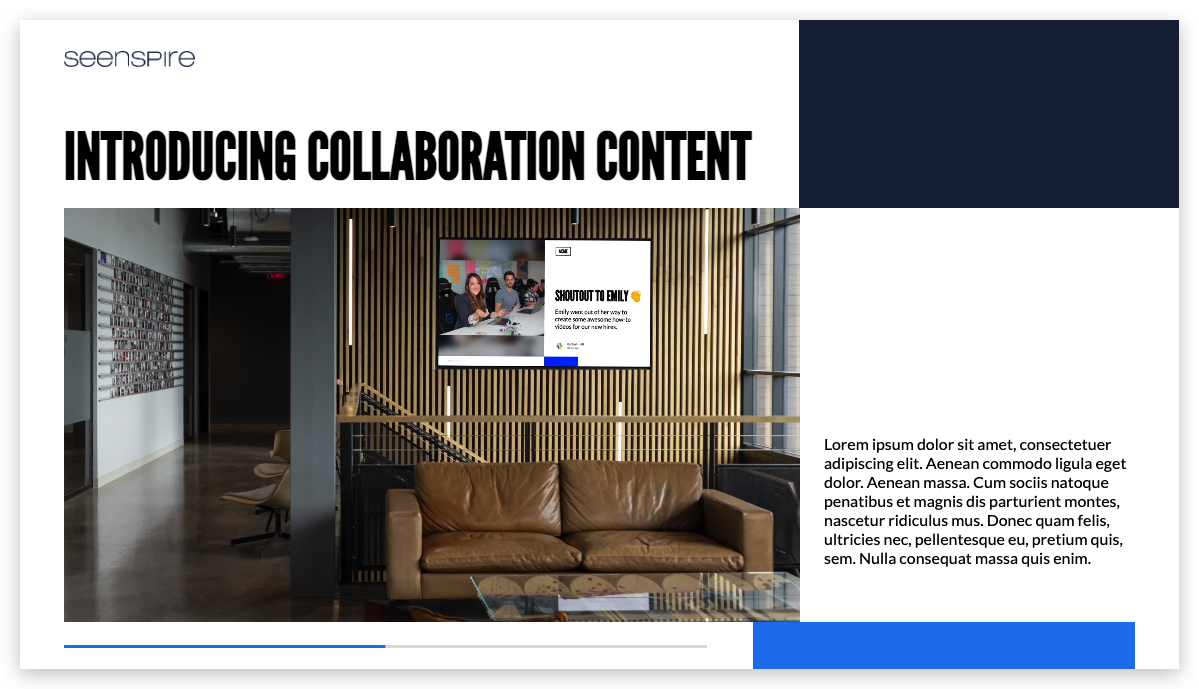
c. Video + Paragraph
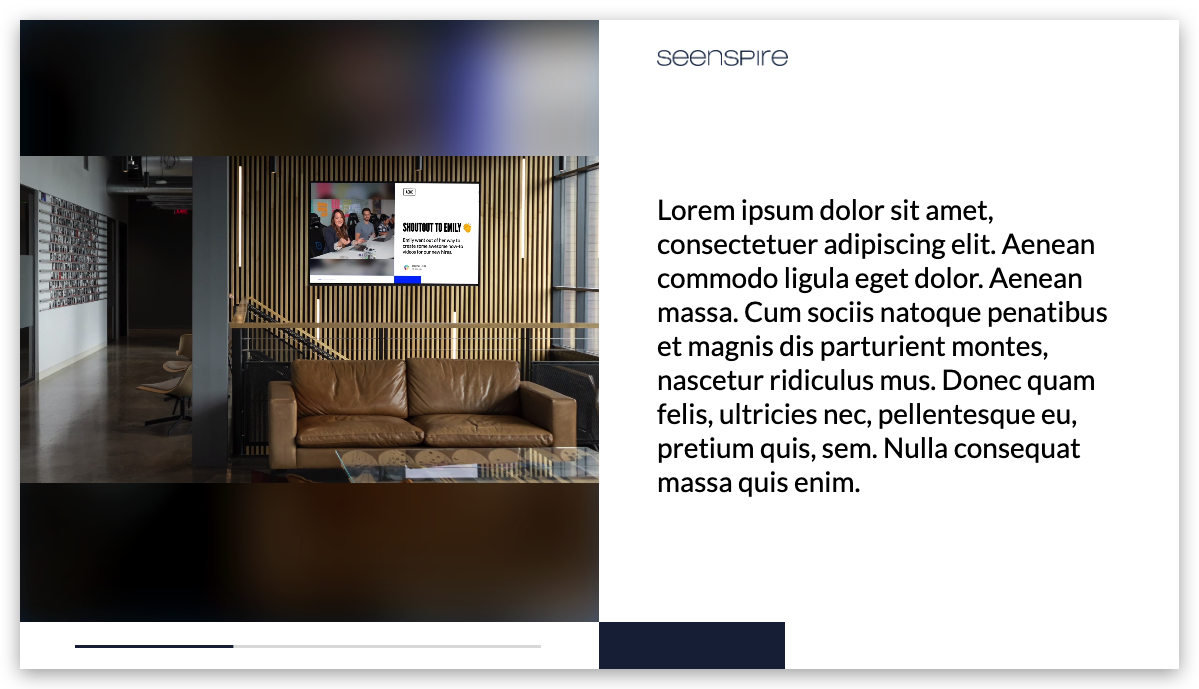
d. Video +Heading
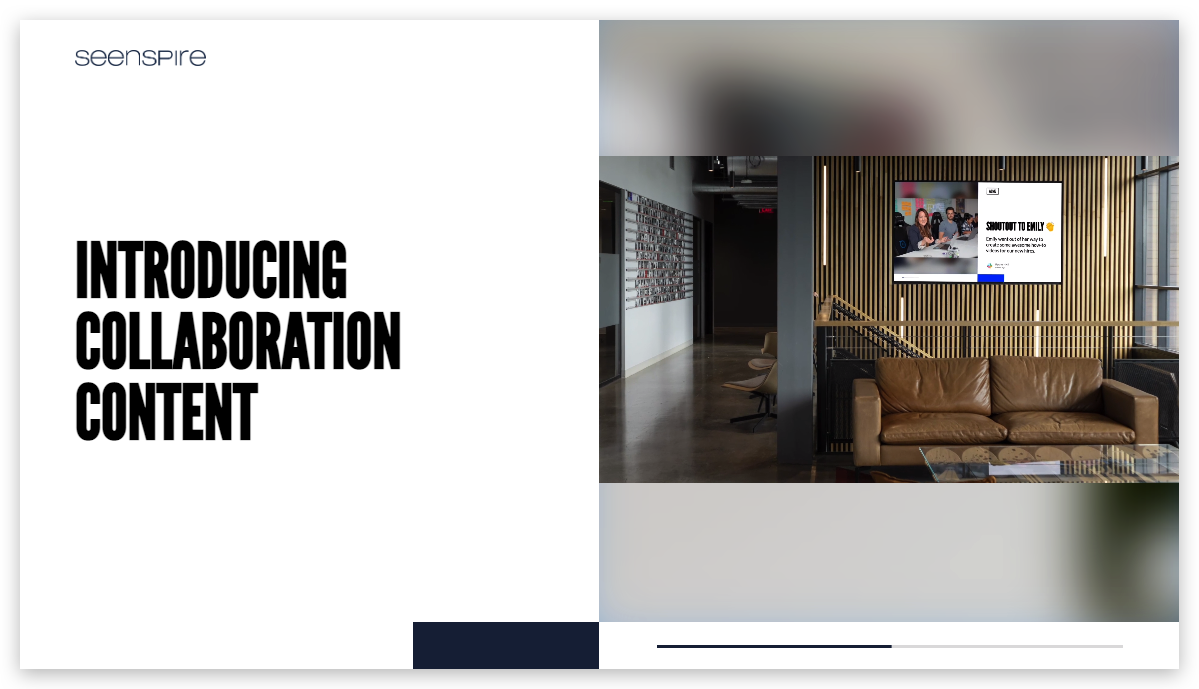
a. Video only
b. Video + Heading + Paragraph
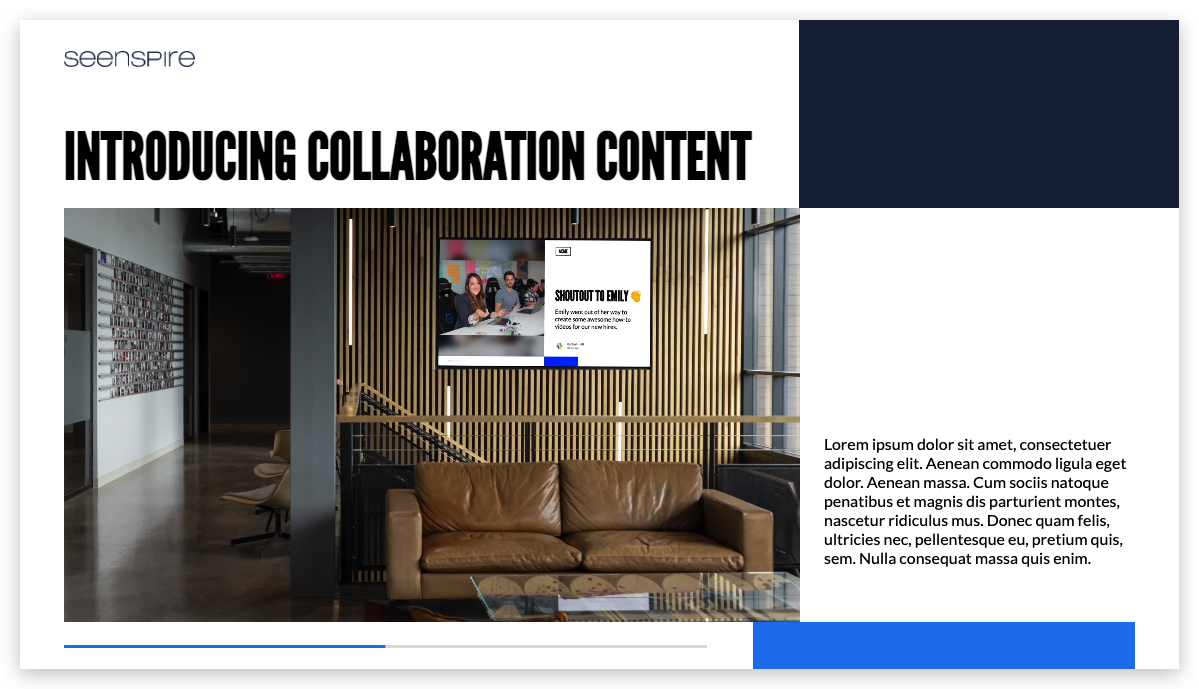
c. Video + Paragraph
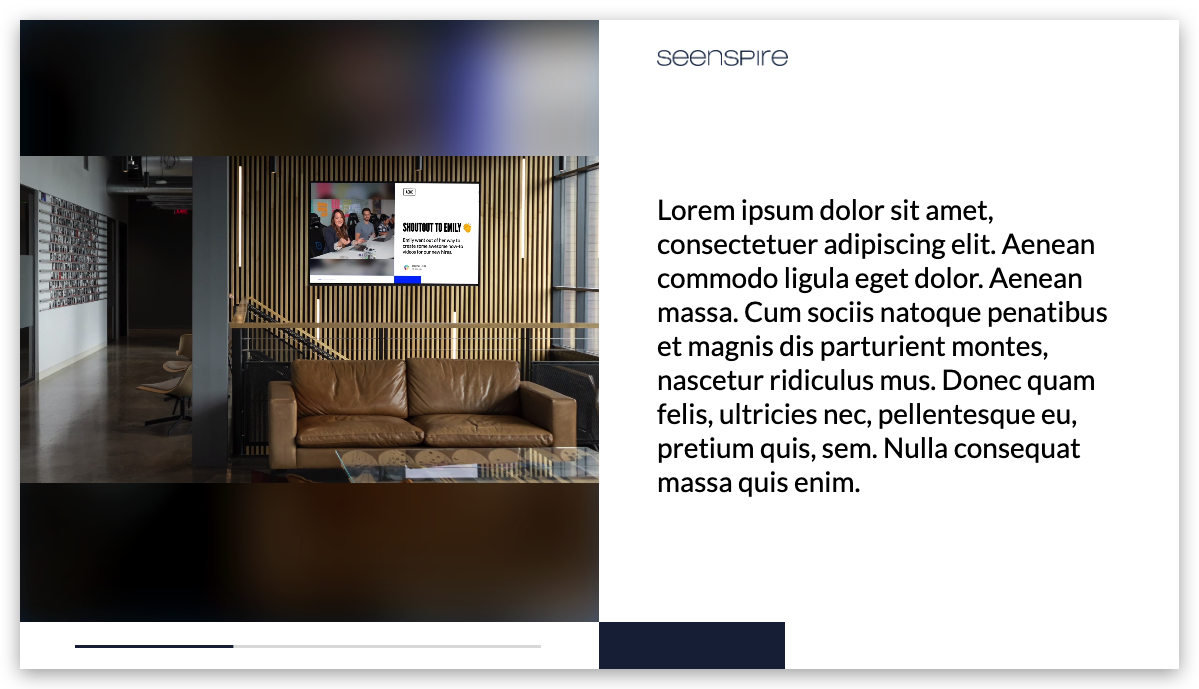
d. Video +Heading
4. TEXT ONLY
a. Heading + Paragraph | b. Paragraph only | |
c. Heading only |

All layout designs are responsive: the content will adapt automatically to your screen size and orientation.
We support all common aspect ratios: 16:9, 9:16, 4:3, and 1:1.
Related Articles
What are the layout design options for social media feeds?
For your Social Media feeds, we currently offer two layout design options. UNO presents one post at a time GRID presents multiple posts at the same time EXTENDED GRID presents multiple posts in a 21:9 aspect ratio Both layouts can be displayed in ...What are the layout design options for Workplace feeds?
The layout design of Workplace feeds adapts automatically according to the type of content shared in your post. 1. Image +Text a. Image + Heading + Paragraph b. Image + Paragraph c. Image + Heading d. Image slider + Text 2. Images Only a. Single ...What are the available content options?
Seenspire is a content service that enables users to stream Social, Infotainment, and Collaboration content to public displays. With Seenspire you have the ability to combine different content options to create an automated and diverse playlist to ...What are the supported content types for My Content Feeds
Seenspire supports the following content types for the My Content feeds. Images: jpg, jpeg, png, bmp Videos: mp4, MOV, m4v (Maximum file size: 75MB) Text (available formatting Bold and Italic). EmojisWhat is Infotainment content?
Seenspire offers more than 200 feeds sourced, curated, and visualized to inform and inspire your audience. We handle the hassle of intellectual property licensing and design to offer our users agency-grade content. Seenspire was the first in the ...