How can I change the role of a user?
As an Account Owner, you can change the role of a user under your Seenspire account.
Click your Account Name in the upper right-hand corner, then select Users.
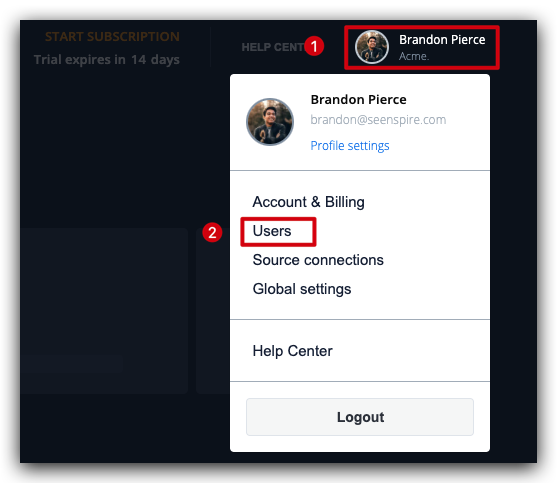
You will see an overview of all users under your account with their corresponding roles.

You can only edit a user's role if you are the Account Owner.
You can also invite/remove users and edit their roles.
1. To edit a user's role, click on the "Edit role" button.
1. To edit a user's role, click on the "Edit role" button.
2. In the pop-up view, you can choose from 3 roles: Curator, Manager, and Account Owner.
- Curator: A curator can only manage/edit existing feeds.

A Curator cannot add or create new feeds.
- Manager: A Manager can perform the tasks of a Curator and can additionally add/create new feeds as well as connect new content sources.
- Account Owner: An Account Owner can perform all the tasks of a manager and can additionally manage users as well as Account and Billing.
3. Press Submit to assign the new role.
If you need more information about removing or inviting a new user, you can read these articles below:
Related Articles
How can I remove a user?
As an Account Owner, you can remove a user from your account. Click your account name in the upper right-hand corner, and then select Users. Here you will see an overview of all the users and their corresponding roles. To remove a user, click on the ...Can I change the name of a feed once it is created?
You can change the name of your feed at any time under Feed Settings. Navigate to Dashboard → Select your feed → Feed Options → Feed Settings. The first field you see contains the name of the feed; you can change it as often as you like. Your changes ...How do I add/invite users to join my account?
As an Account Owner, you may invite an unlimited number of users to your organization's Seenspire account. Click your account name in the upper right-hand corner, then select Users. Here you can click the Invite User button to invite a new user to ...How can I connect my Viva Engage (Yammer) account to Seenspire?
As an Account Owner or Manager, you can add a new connection. To connect your Viva Engage account to Seenspire, follow the steps below: Step 1: Navigate to Connections Click on your Account Name in the upper right-hand corner, then select ...How can I connect my SharePoint account to Seenspire?
As an Account Owner or Manager, you can add a new source connection to your Seenspire account. To connect your SharePoint account to Seenspire, follow the steps below: Step 1: Navigate to Source Connections Click on your Account Name in the upper ...