How do I create a My Content feed?
Creating a "My Content" feed takes 3 simple steps.
Step 1. Create Feed
Click on the "+" button to create your feed.
Step 2. Add your content
Under "Add Content" click "New Message".
The character limit for the heading is 100 characters, and 300 characters for the paragraph.
In one post, you can upload up to 5 images or 1 video.
The size limit is 100MB/image or video.
You can type your message, upload images or videos.
After adding your message, you can choose between "Publish Post" or "Save to drafts". You can add as many messages as you like.
Publish Post: Your post will be published immediately and visible in your feed.
Save to Drafts: The post will be saved in the Drafts section, where you can review, approve, or edit it before publishing.
To make edits to a post under drafts, click on the text. After editing, click the "Save" button. Please note that only the text can be edited, not the visuals.
To make edits after your message is approved, navigate to "Add Content" → "Approved" and click the "Edit" button. You will be redirected to the "Draft" section, where you can edit your message.
To add a new post, click "New Message".
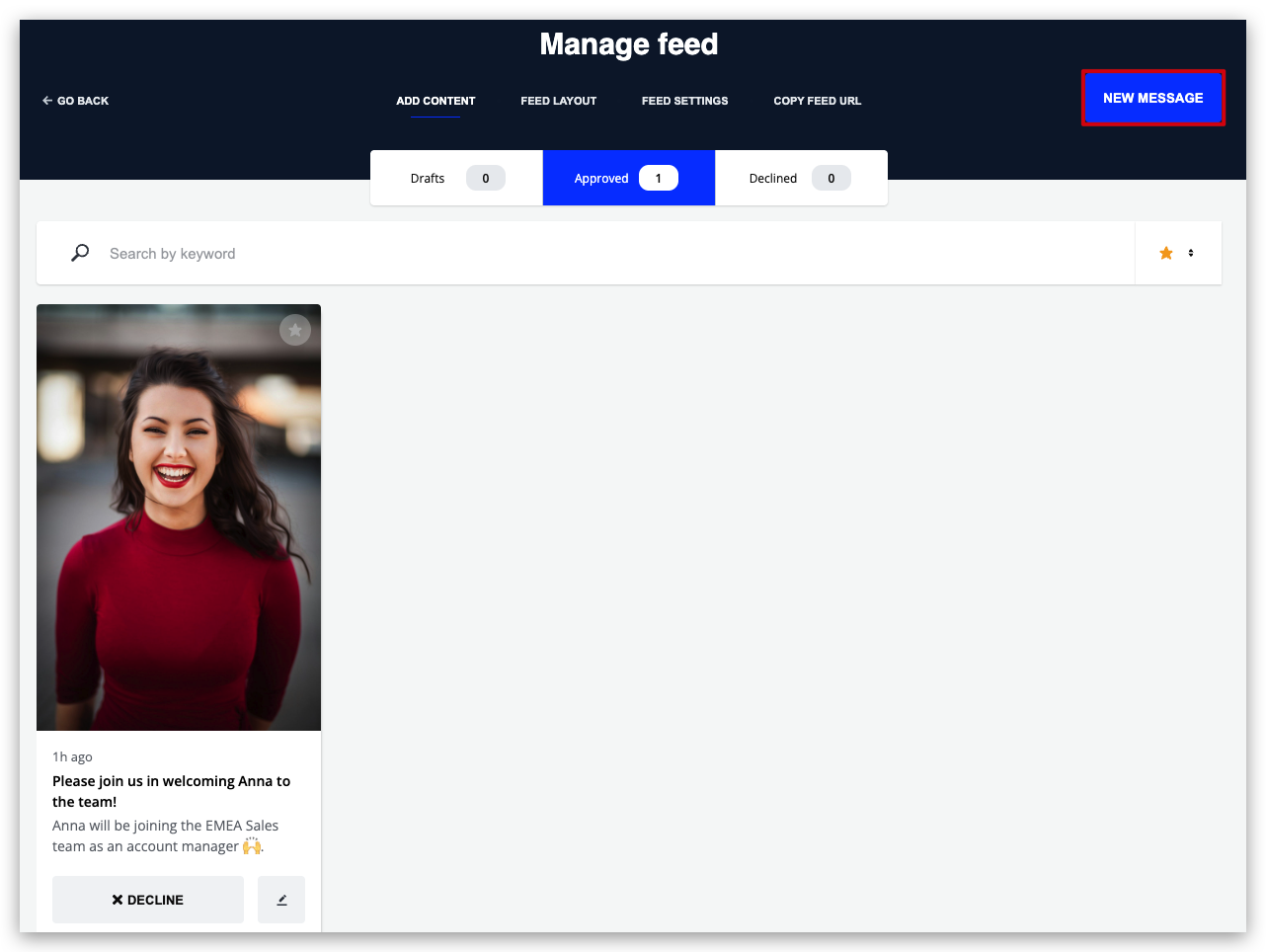
Step 3: Copy the feed URL to display on your screens
You can preview your feed and copy the URL under "Copy Feed URL".
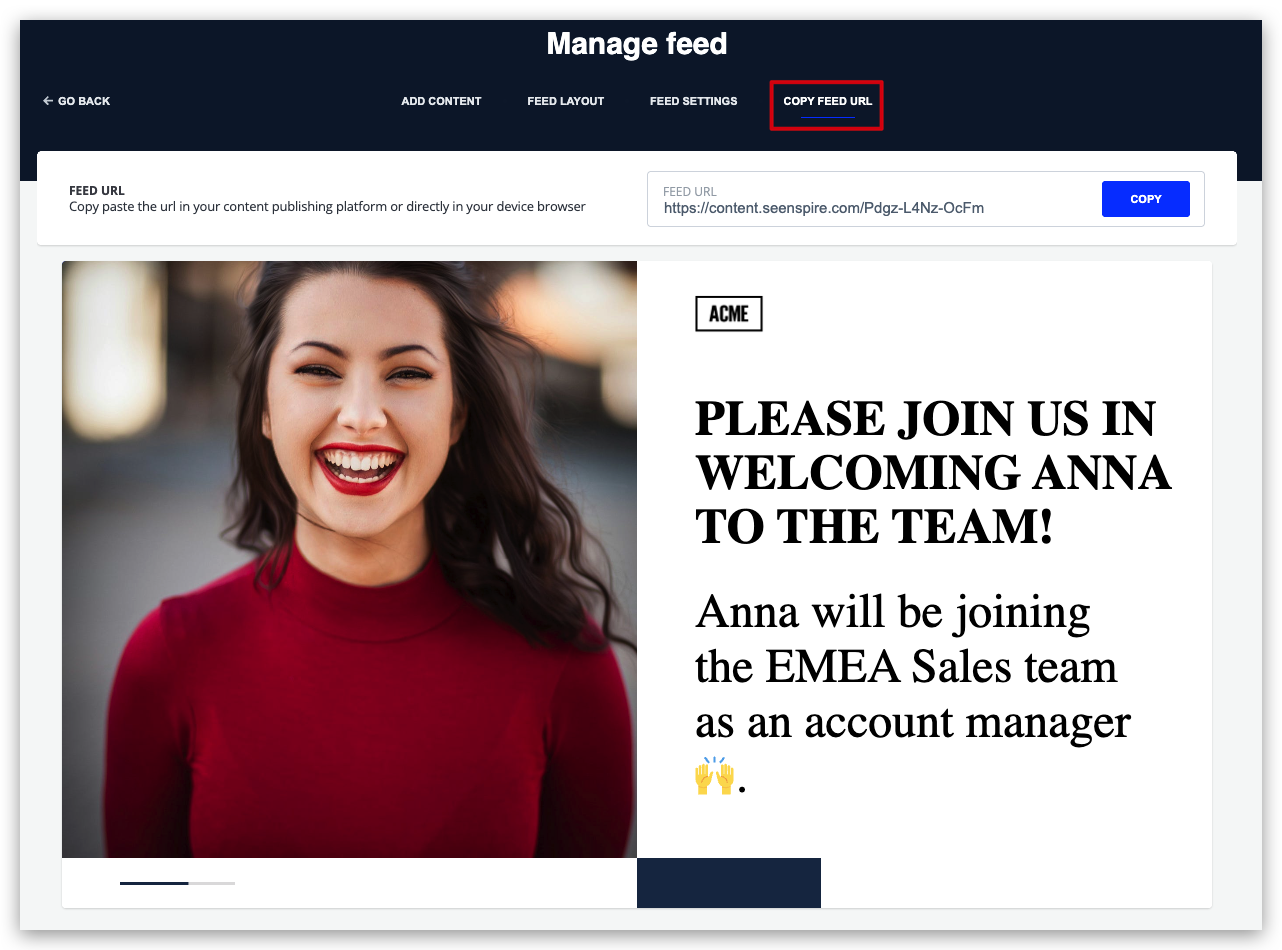
Related Articles
How do I create a Canva feed?
Creating a Canva feed takes 3 simple steps. Navigate to Connections. 2. Select Canva. In the next page, you'll be setting up your feed. Step 1. Name your feed In the Feed Name field, give your feed a recognizable name. You can change this later if ...How do I create a Youtube feed?
Creating a Youtube feed takes 3 simple steps. Navigate to Connections. 2. Select Youtube. In the next page, you'll be setting up your feed. Step 1. Name your feed In the Feed Name field, give your feed a recognizable name. You can change this later ...How do I create a Vimeo feed?
Creating a Vimeo feed takes 3 simple steps. Navigate to Connections. 2. Select Vimeo. In the next page, you'll be setting up your feed. Step 1. Name your feed In the Feed Name field, give your feed a recognizable name. You can change this later if ...How do I create a Workplace feed?
Creating a Workplace feed takes 3 simple steps. Navigate to Connections. 2. Select workplace app. In the next page, you'll be setting up your feed. If you have never created a Workplace feed before, you'll have to first connect (authenticate) your ...How do I create a Social feed?
Creating a social feed takes 3 simple steps, Click on Create feed On the next page, you'll be setting up your feed. If you have never created a Social feed before, you'll have to first connect (authenticate) your company's social media accounts to ...